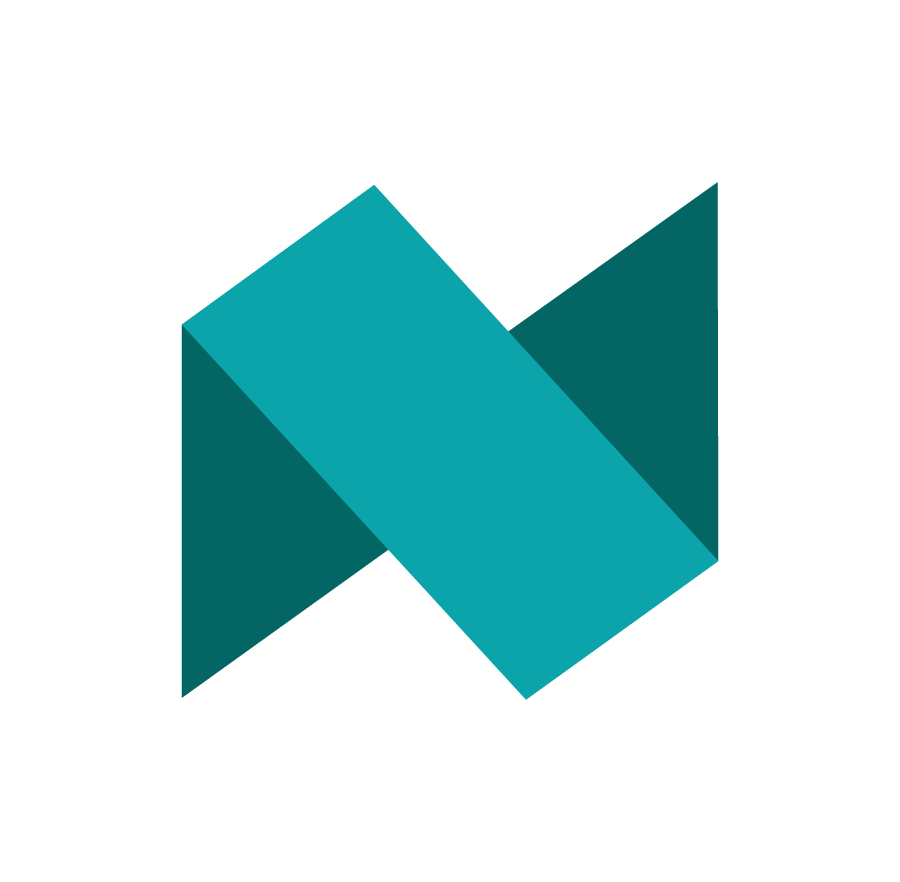Creating a Workspace with Views
NSX Web Trader consists of a number of menu categories, which contain one or several menu items.
Each menu item opens an individual view. Some views also have subviews, which are views that provide a detailed presentation of the contents of one row.
Alternatively, these subviews allow you to take action.
The changes you make to the workspace will be immediately saved and cannot be undone.
To customise a workspace:
Open a view of your choice from one of the View menu categories. Use the Menu button to see the views available.
Views can be added to the workspace by clicking and dragging an outside border of the workspace window to show the Views menu options and choose a new view.
2. Move the cursor to the very edge of the window (the grey frame becomes twice as thick when you are at the spot where it becomes possible to alter it in size) and resize the window by dragging the frames of the window as you like.
3. In the free area that appears, open another view and resize the window as needed.
4. Repeat step 3 until you built a workspace.
5. Your settings will be saved and when you log on with the same user next time, the application will open to this workspace, provided that the Restore Workspace check box is selected, which is the default setting.
6. If you remove view from your workspace, the new closest to it will resize in order to fill in the void.
You are also able resize the entire workspace.
If you want to make sure your changes to a view or workspace are not overwritten, save the workspace.
See: Saving Workspaces
This will be a snapshot of the workspace at the time you save it and it can be reopened or published.